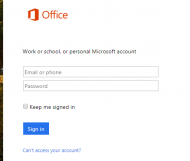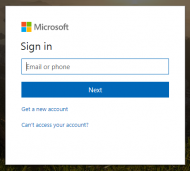Employee Information
Accessing E-Mail Off-Network
Your freetownma.gov e-mail can be accessed from any web browser with an internet connection.
Instructions:
- Visit http://www.office.com/
- Click "Sign In" in the upper right hand corner
- You will see one of two sign in pages (as Office365 is currently transitioning to the latter):
Old "Sign-In Experience":
|
|
|
New "Sign-In Experience":
|
|
- Note: If, after you log in, you reach some sort of "page not found" error page, try reloading the page. If reloading does not work, please try again later. Freetown's new e-mail system is a Microsoft365 cloud-based system, and is provided & maintained by Microsoft. Any issues would be on Microsoft's end.
Accessing the Shared "Town Hall" Calendar
At a Town Hall Computer
- If you use Outlook on a computer connected to the network, the shared calendar should automatically appear in the 'Shared Calendars' section on the Calendars tab. If it does not appear there, but you are still receiving your email in Outlook as normal, please contact Ali in the Selectman's office.
- When adding events to the shared calendar, make sure you are adding to the correct calendar. While this sounds like an obvious step, it's very easy to select the wrong one!
Off-Network
- The shared calendar can be accessed from your email account on any web browser. Simply log into your email, as directed above, and click the 'Calendar' option. This option appears in a number of places around Office365, including the center of the screen on the home screen, in the app drawer in the top left corner (click the boxes), the lower left corner when viewing your inbox.
- The calendar will appear under "People's Calendar"
- Once again, be sure to add to the right calendar when adding events. The option for selecting the calendar appears under the start/end time on the create event page.